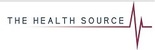Objective
This Article will assist you in getting remote assistance for quicker assistance and guidance for more understanding.
Instructions
1. Press “viewer” highlighted with Yellow circle, after “viewer” is clicked at the bottom the confirmation message highlighted in Yellow will appear and press run, and let it run the security scan.
2. After you have pressed run a pop-up will appear and select “Run only one time” and “Personal non-commercial use” , accept and run.
3. The ID and password will appear as seen on the highlighted yellow part on TeamViewer and send them to me so that i can connect to your machine to assist.
From this point forward we will be able to connect and assist, if there is no ID or Password displaying please contact Your IT Team to give us access so we can connect.